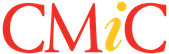- Go to the ServiceTrade invoice list and search for the list of invoices you want to import into CMiC.
- Export that list of invoices from ServiceTrade by choosing Export to Spreadsheet Export Details.
- Save the invoice export file to your computer.
- Click the 'Choose File' button, then select the exported list of invoices saved to your computer.
Note: Your CMiC external system in ServiceTrade must be named 'cmic'. Invoices imported from ServiceTrade will be mapped to their corresponding customers in CMiC by the external ID of the ServiceTrade invoice's job location.
- Click on the CMiC invoice import file to download it to your computer.
- Import the invoice import file into CMiC.
- Click on the ServiceTrade invoice update CSV file to download it to your computer.
- Mass-update the status of the invoices in ServiceTrade by going to Customer Bulk Import Invoice Update, then selecting the invoice update CSV file.
- Review the invoice import error messages in CMiC to address and resolve the errors.
- If you had to make any changes to any invoice, job, or customer data in ServiceTrade to resolve the errors, return to the ServiceTrade invoice list and export the list of invoices from ServiceTrade again, then start over.
- Otherwise, re-import the invoice import file into CMiC, then click 'Yes' above if the import was successful.